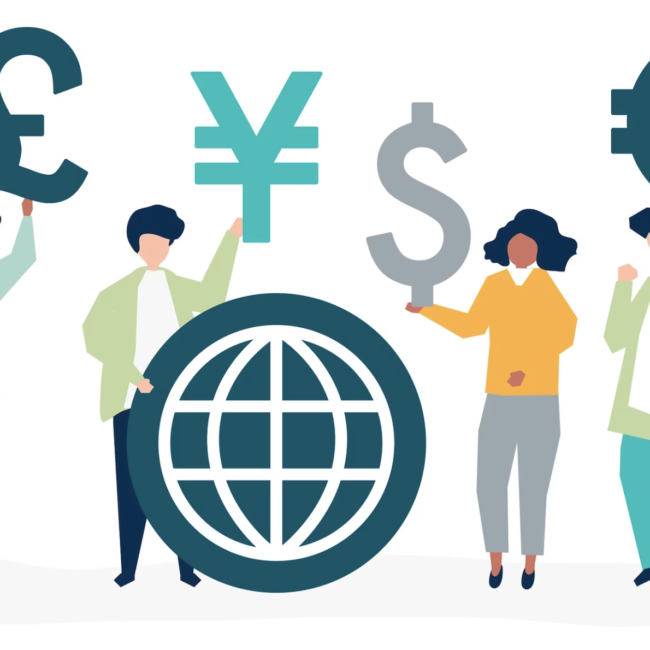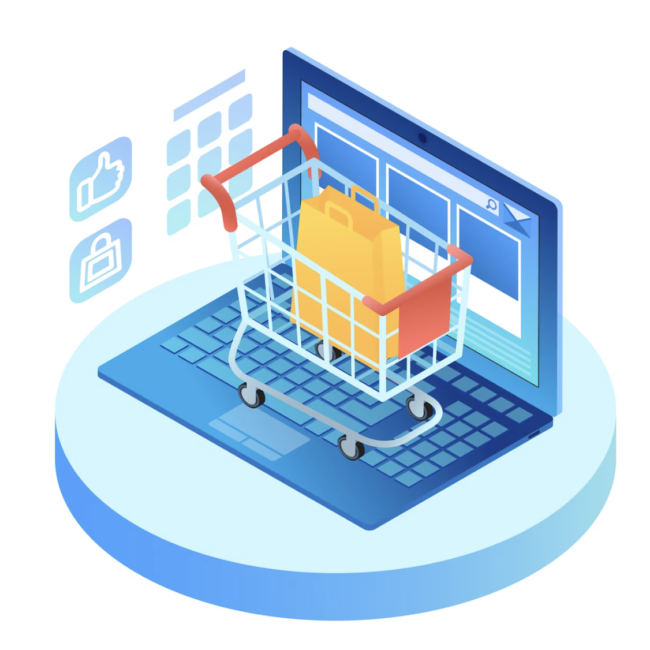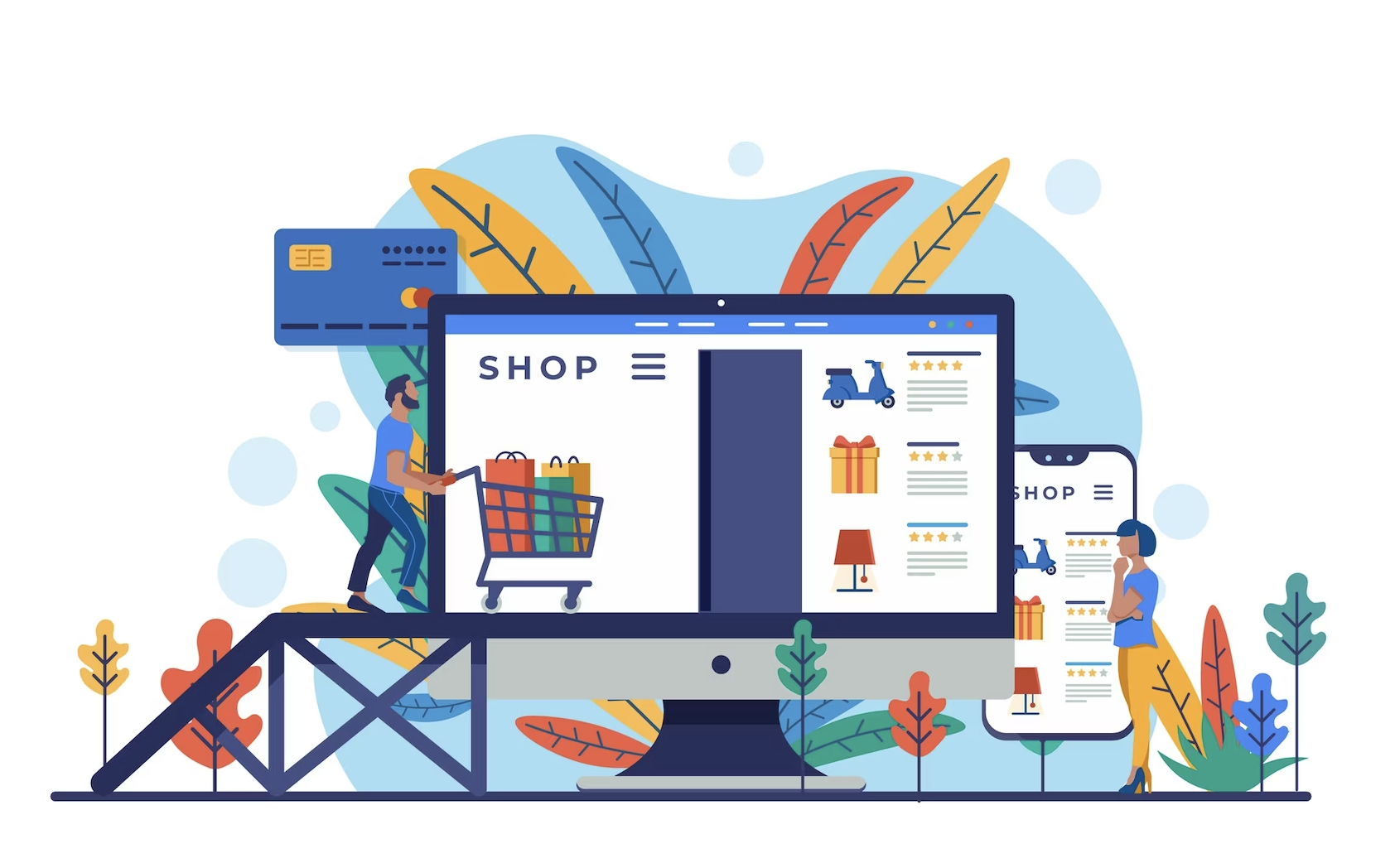
NetSuite Suitecommerce Correlated and Related Items
Have you ever noticed that when you’re shopping online, websites will suggest things that go well with what you’re looking at? These suggestions make shopping more fun and easy. There are two interesting ways websites do this: Correlated Items and Related Items. This blog will delve into these two aspects of online shopping, as well as how these features can be set up in your NetSuite Suitecommerce account.
Related Items:
Related items are connections between different products in your NetSuite account. These connections can include items you want to highlight or other items that go well together. For instance, if you’re selling a T-shirt, you might suggest matching pants or a sweatshirt to go with it.
Correlated Items:
Correlated items are suggestions that come from looking at what shoppers do on the website. They’re based on things like what people put in their shopping carts and what they end up buying. These suggestions change every month based on this information.
Architecture Overview:
It is information about how the correlated and related item architecture functions.The correlated and related items architecture functions in the following manner:
- The Item.Details.View.js file contains two child views, one for correlated items and one for related items.
- The ItemRelations.Correlated.View.js and ItemRelations.Related.View.js child views invoke fetch requests to the corresponding collection files.
- The ItemRelations.Correlated.Collection.js and the ItemRelations.Related.Collection.js files call the Search API for correlated and related items respectively.
- The Search API syncs with data stored in NetSuite.
- The ItemRelation.Correlated.View.js and ItemRelation.Related.View.js files receive the correlated or related items from the Search API.
Set Up NetSuite:
Step 1: Add Related Items on Item Records
- To show related items on your web store, you need to associate related items with each item record. This helps the system understand which items are related to each other.
- Note that correlated items are automatically determined based on shoppers’ purchasing history and are read-only. You can’t customize these.
Step 2: Configure Field Sets
To ensure that the necessary information from the Search API is available, you need to define required field sets in your Web Site Setup page.
The following field sets are essential:
- Correlated Items: Includes the same fields as those used for searching correlated items.
- Correlated Items Details: Contains the correlated items’ detailed information.
- Related Items: Includes the same fields as those used for searching related items.
- Related Items Details: Contains the related items’ detailed information.
Related Items:
You can use related items in your web store to cross-sell products that complement each other.There are two ways you can set up related items in NetSuite:
- Create Related Item Groups
- Associate Individual Related Items
Create Related Item Groups:
A related items group suggests items to go along with other products in your web store.
- Navigate to Commerce > Marketing > Related Item Categories > New.
- Enter a name for the related item group in the Category field.
- Optionally, provide a brief description for the group.
- Move to the Basic tab and add items from the list. Item descriptions appear in the Item Description field.
- Click Add to include items.
- You can reorder items to change their display order.
- Click Save.
Associating the Related Items Group:
- Go to Web Site > Publishing > Items.
- Click Edit next to the item you want to associate with the related items group.
- Access the Related Items tab.
- Choose the related item group from the list of categories in the Related Item column.
- Click Add and then Save.
The related items group will now be displayed alongside the item in your web store, helping customers find complementary products.
Associate Individual Related Items:
If you do not want to associate an entire group of items with an item, you can select individual related items on an item record.
To associate related items to an item record:
- Go to Web Site > Publishing > Items.
- Click Edit next to the item you’re updating.
- Access the Web Store tab and navigate to the Related Items subtab.
- In the Related Item column, select an item to link with the one you’re selling.
- Click Add; use Add Multiple for quick additions.
- Reorder items by moving them up or down for your desired arrangement.
- Once done, Click Save.
Now your related items appear beneath the item you are selling in your web store.
Customize Views:
Customizing Display of Correlated and Related Items:
- By default, the number of correlated and related items displayed depends on your NetSuite setup and appears in a single row.
- However, customization is possible to change the display quantity and arrangement using associated view files.
To Specify Display Quantity:
Develop a custom module with dependencies on:
- ItemRelations.Correlated.View (For Correlated Items behavior)
- ItemRelations.Related.View (For Related Items behavior)
Customize either the ItemRelations.Correlated.View or ItemRelations.Related.View.
To Modify Items Per Row:
- Customize the relevant view and extend the viewsPerRow property within the initialize method.
- Replace Infinity with the desired item count per row.
To Add Rows:
- Customize the view and introduce the rowsCount property within the initialize method.
- Specify the desired number of rows to display.
- If rowsCount isn’t specified, the default is one row.
By personalizing these settings, you gain control over the presentation of correlated and related items on your online store, enhancing the shopping experience for your customers.
Conclusion:
Related and correlated items can enhance your online store by suggesting additional products that complement customers’ interests, streamlining their shopping experience. You can customize the appearance and quantity of these suggested items in view files, adding a personalized touch to your store. To utilize these features to improve product discovery, increase sales, and foster customer satisfaction, set up a consultation with us today.