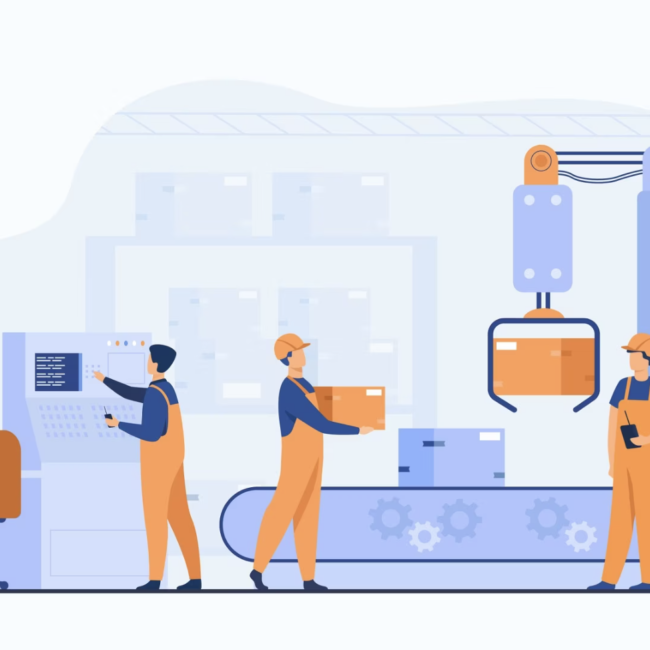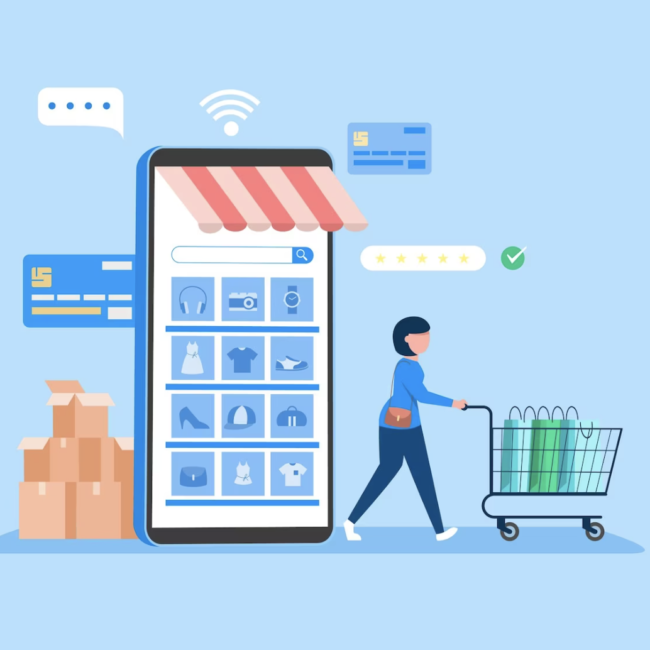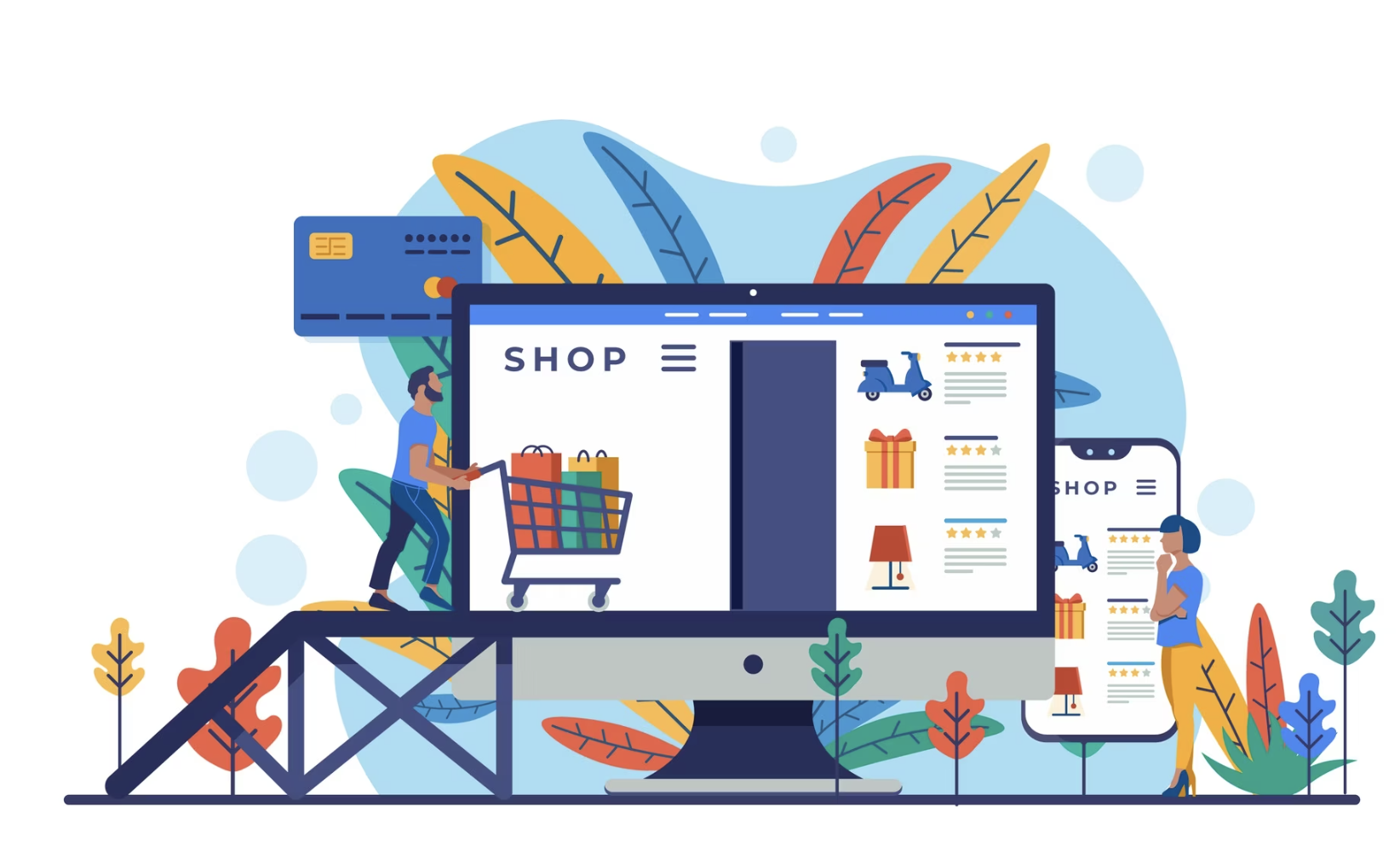
NetSuite SuiteCommerce Enhanced Item Search for Your Web Store
When shoppers visit your web store, you want them to quickly find the items that they are looking for with minimum navigation. The Item Search service on NetSuite SuiteCommerce web stores speeds up this process by returning search results for the search query provided by the shopper. NetSuite offers all the tools you need to enhance the item search capabilities of your commerce web stores.
Configure your item search settings, which includes defining Search Fields, Facet Fields, Sort Fields.Search Fields influence the default sort order of the search results. Facet Fields help a shopper narrow down the search results. Sort Fields define how results can be sorted beyond relevance to a search query.
Search Fields :
When a search is initiated in the web store, the system searches based on the type of match and order of the fields configured on the Search Fields subtab. NetSuite provides default search field settings however, you should reconfigure the Search Fields based on the data in your item records.
To select the search fields:
- Go to Commerce > Websites > Website List.
- Click Edit next to your SuiteCommerce Advanced site.
- Click the Search Index sub tab and then click Search Fields.
- If you want to rearrange the search fields, you can drag and drop rows.
- If you want to delete a search field, you can select the field and click Remove.
- If you want to add a new search field:
- Select the search field from the Search dropdown.
- Select the match type for the Search Field from the Type of Match dropdown.
- Click Add.
7. After you have finalized the Search Fields, click Save.
The following search fields are added to the website setup record.
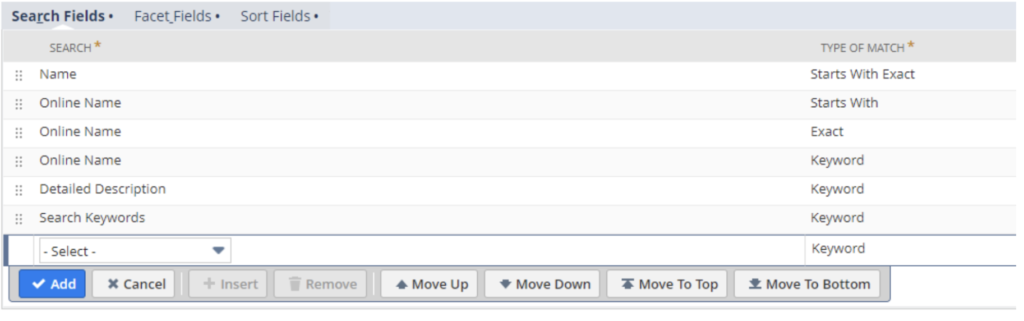
When an item is searched in the website with the exact name below is how the results are fetched and displayed.
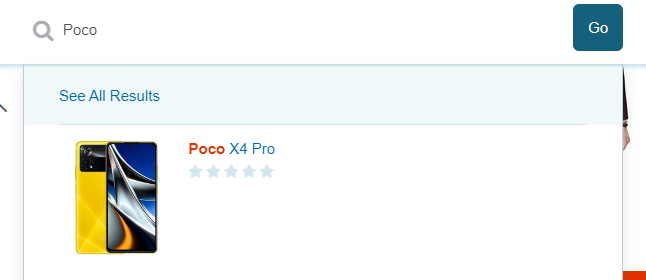
Facet Fields :
Facets are a way of filtering the search results based on the values in the item fields. When a shopper clicks a facet value, the search results are reduced to only the items that have that value, and additional clicks continue to refine the search results. After you select the facet fields, you can configure the facet fields for your site using the SuiteCommerce Configuration record.
Typically, a variety of item attributes are used as facets. For example, some of the popular facet fields for an apparels website are brand, gender, color, and size.
To select the facets:
- Go to Commerce > Websites > Website List.
- Click Edit next to your SuiteCommerce Advanced site.
- Click the Search Index sub tab and then Facet Fields.
- From the Facet Field Name dropdown, select the fields that you would like to use as facets and click Add.
- Option If you want to delete a Facet Field from the list, you can select the field and click Remove.
- After you have finalized the Facet Fields, click Save.
The facets fields price and color are added to the website setup record as below.

Adding the above facets fields and configuring them displays the facets in the below way in the website.
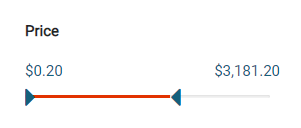
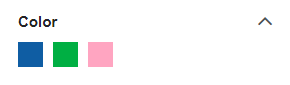
Sort Fields:
Using a sort field, a shopper can sort the search results by that field instead of the default relevance field. It may not always be obvious on which field you should or should not sort, but you need to ensure that all item records contain data for the fields you choose as sort fields, especially if you select an item record field where values are optional. Items with empty fields are placed last when sorting by that field. After you select the sort fields, you can configure the sort fields for your Commerce web stores using the SuiteCommerce Configuration record.
For example, when sorting by price, the search service will place items that have no price last.Adding a Sort Field under Search Index enables sorting for that field.
To add the sort fields:
- Go to Commerce > Websites > Website List.
- Click Edit next to your SuiteCommerce Advanced site.
- Click the Search Index subtab and then Sort Fields.
- Field Name — (Required) Select an item record field. Select item attributes that you want shoppers to use for sorting search results.
- Field ID — (View only field) Displays the field’s internal ID.
- Sort Order — Choose ascending or descending order. This is the order in which products are sorted in search results.
Here are how sort fields displayed on the website once they are added to the website setup record and configured.
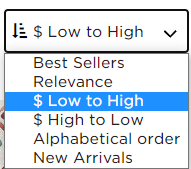
Conclusion:
This is an essential feature that allows users to search for specific products or items within the website. It provides a way for visitors to quickly locate the items they are interested in purchasing, improved navigation, enhanced user control, quick filtering, improving the overall user experience.